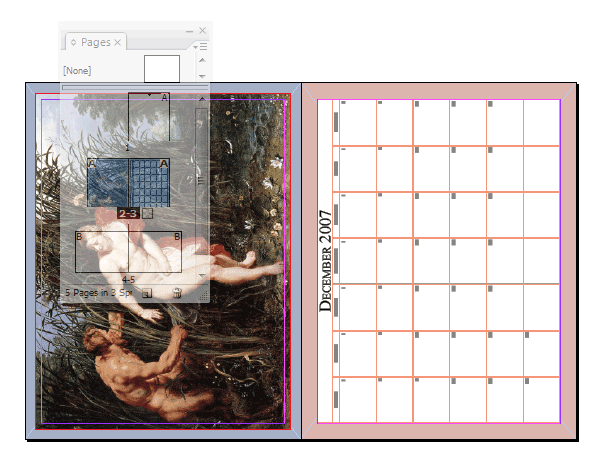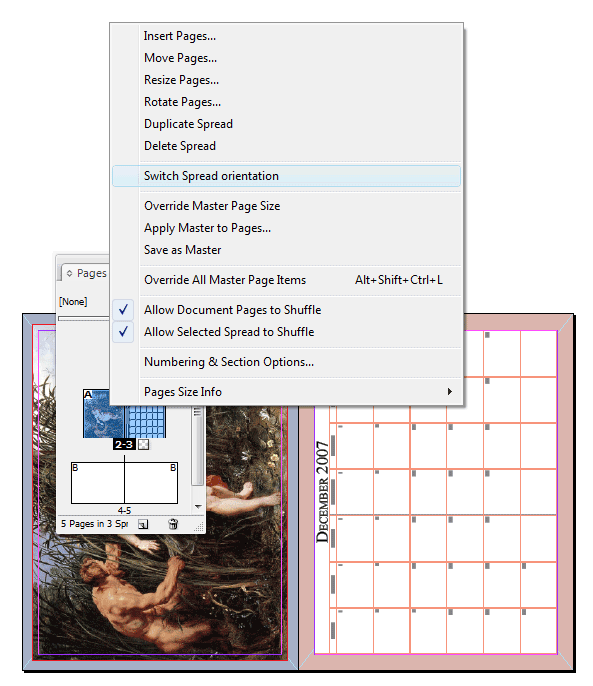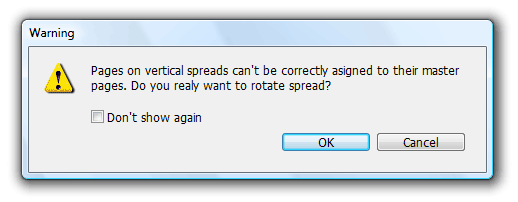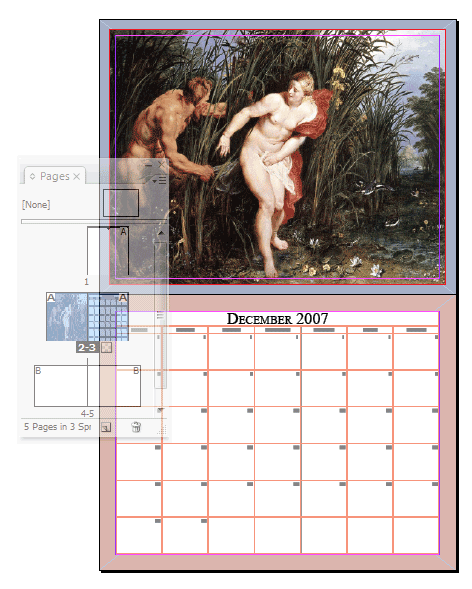technology for creative work |
|
|
| www.dtptools.com | ||
Switch Spread orientationSwitch Spread orientation command creates vertical spread out of the normal horizontal one and vice versa. Here's a step by step guide: Choose a spread you want to rotate. This calendar, working on which would strain your neck badly, is a good example:
Go to menu Window -> Pages to open Pages panel and control click (Mac) / right click (Win) on the selected spread. Choose Switch spread orientation in the pop up menu. This can also be done for multiple selected spreads. Same command can also be found in Pages panel menu and Layout -> Pages menu.
A pop up warning appears (unless you've checked Don't show again item previously). Vertical spreads do not always inherit settings from master pages correctly. You can either override master page items before rotating, or rotate the spread back after you're done with the layout to have the master page objects on correct places. When possible, we recommend not to assign master pages to pages on vertical spreads.
To make the rotation of spreads faster next time, you can check the Don't show again item. If you're sharing the computer with other designers, please make sure they're aware of the vertical spread master page limitation before doing so. This is the resulting spread:
To rotate the spread back as it was, use the same command - Switch spread orientation |
||
| © 2004 - 2021 DTP Tools Ltd. All rights reserved. Legal Notices. Disclaimer. | ||