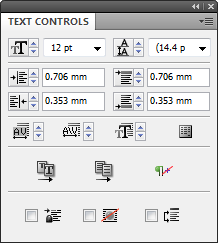|
|
Text ControlsThis plug-in adds Text Controls panel with several buttons, some number text fields, and a panel menu. 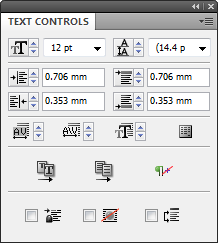
Each of the following features has a label, up/down arrow buttons, and a measurement field. The measurement field can be an absolute value (such as "3 pt") or a percentage (such as "20%"). When the user clicks the button, the current text selection changes by this amount. Shift-click multiplies the value by 10 for cm, by 12 for picas, by 4 for inches. Text Size Leading Left Indent Right Indent Space Before Space After Justification Settings (increases or decreases all values in the current paragraph's Justification dialog box by 1; for example, minimum, desired, and maximum Letterspacing would go from zero to -1%) These are checkboxes in the panelLock First Line Position (When on, changing the left indent value automatically updates the First Line Indent value. For example, let's say the left indent is 2p and the first line indent is -2p. When this checkbox is off, changing the left indent to 3p in the panel leaves the first line indent at -2p. If the checkbox is on, the first line indent would also change to -3p, so that it begins at the same horizontal location as before) Optical Margin Alignment (identical to checkbox in Story panel) Ignore Text Wrap (identical to checkbox in Text Frame Options dialog box)
These are two buttons in the panelScale Text Proportionally to Fit Frame (scales all text in a frame up or down until the text fills the frame; if the frame is threaded, it only scales up) Vertically Justify Using Leading (adds leading equally until frame is filled; if frame is overset, make leading smaller until text fits. This is different than the vertical justification plug-in we discussed. This feature is very simple, and is used primarily for text frames that are affected by text wrap or are in a non-rectangular frame)
These features appear in both the Text Control panel flyout menu and in the Text submenu in the Blatner Suite menu (so that each of these can have a KBSC) Ignore Text Wrap checkbox on/off
Optical Margin Alignment checkbox on/off
Toggle Apply Leading to Entire Paragraphs checkbox (in preferences dialog box)
Increase Space Before (by the value currently specified in the Text Controls panel)
Increase Space Before (x5)
Increase Space Before (x.1)
Decrease Space Before
Decrease Space Before (x5)
Decrease Space Before (x.1)
Increase Space After
Increase Space After (x5)
Increase Space After (x.1)
Decrease Space After
Decrease Space After (x5)
Decrease Space After (x.1)
Increase Left Indent
Decrease Left Indent
Increase Right Indent
Decrease Right Indent
Make Tighter (by value currently in panel)
Make Looser
Scale Text Proportionally to Fit Frame
Vertically Justify Using Leading
Language> display all available languages (including No Language) in a submenu. (So it could be possible to apply a language with a KBSC.)
|