technology for creative work |
|
|
| www.dtptools.com | ||
Text Count for QuarkXPressBenefits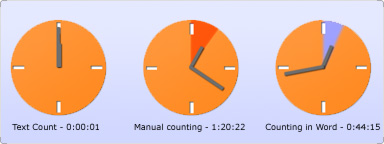 A real time saverWe arranged a simple word counting contest. Three competitors took the same 10 page text intensive document in QuarkXPress. It was a service manual for car radio. It contained many text boxes, overflow text and complicated layout. For apprizing translation of such document, it's necessary to get an exact word count. Each competitor chose a different counting method. First one used DTP Tools Text Count XTensions. Second one used manual counting – method which is still quite common in many companies. Third one decided to copy paste entire text into Microsoft Word and perform a word count there. You can see the results of this competition in the info-graphic above. We don't mention minor imperfections in the second two counting method results. Who would in the real world, according to your judgment, get the job from a client waiting for a quote? 5 star user rating on Xpress-Worker speaks clearly: "Thank you very much for this tool, it has already saved us a lot of time." Some users claim, that Text Count saved the money it costs before the try–out version expired. Why to loose time with placeholder text?Text Count estimate functions facilitate space planning. So far, this text contains: 209 words;22 manuscript lines; 1028 characters without spaces and 1233 with spaces included (if you wonder, why MS Word says 1235, it's the two spaces added when pasting). Now how many words we would have to add if we wanted to use same space but not use the image? If it was in QuarkXPress or Adobe FrameMaker, you could fill the frame with jabbered placeholder text and copy/paste to text editor. Or get the result from Text Count right after you remove the image. Then you just call the writer and ask him for 176 more words. Text Count estimate result will probably be closer to reality, because Text Count analyses the text already used in the document and makes average length calculations. FlexibilityText Count was designed to accomplish every possible task you would expect from a text-counting XTensions. (And if you think it does not, just let us know what you miss, we will add this function immediately.) You can easily adjust Text Count to fit any need. You can choose two or three categories to be counted, to benefit from a small palette, or you can see all results to keep control over every singe character in your document. You can instantly change the ranges to be counted - from the whole document for statistics or overflow text preflighting to a single paragraph or selection. You can store your settings in multiple profiles and switch during the actual work to always get the results you need in a fraction of time needed before Text Count. Profiles can be exported and shared and updated throughout all workstations in your company. Back to Text Count for QuarkXPress Home Learn more about Text Count for QuarkXPressRelated resources |
||
| © 2004 - 2021 DTP Tools Ltd. All rights reserved. Legal Notices. Disclaimer. | ||


