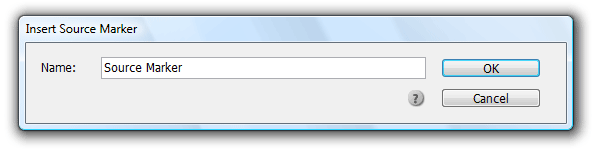technology for creative work |
|
|
| www.dtptools.com | ||
Insert and Modify Source MarkerInsert Source Marker To open the Insert Source Marker dialog choose Insert Source Marker either in the Type -> Cross-References or the Cross-References menu of the Right-click / Ctrl+Click context menu while typing. Place the text cursor where you want the source located A/ Push the B/ Cross-References panel-> Source Markers view -> Insert Source Marker C/ Context Menu -> Cross-References -> Insert Source Marker The following dialog will appear:
Choose a name for the marker (a default name is created using the first 60 characters of the current paragraph) This serves for manual marking of source to which your reference will lead. In complex texts this might save time when creating references - you won't have to search all paragraphs according to used style, but just the list of pre-created markers sorted by page. If Type -> Show hidden characters (Alt+Ctrl+I) is turned on, marker will be represented by this image: |
||
| © 2004 - 2021 DTP Tools Ltd. All rights reserved. Legal Notices. Disclaimer. | ||