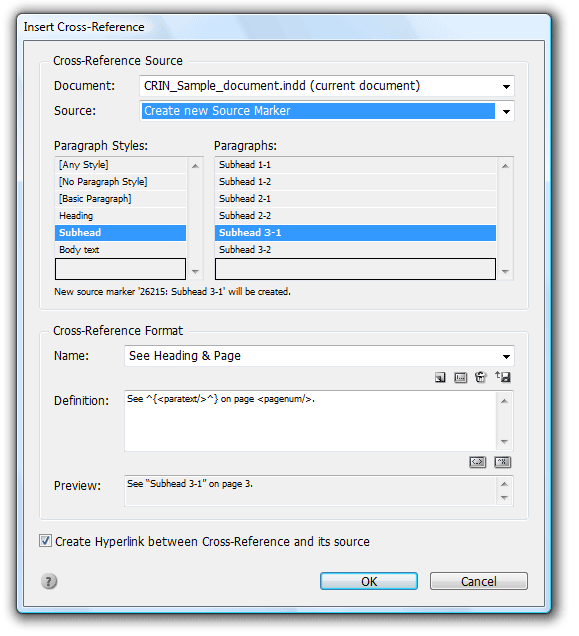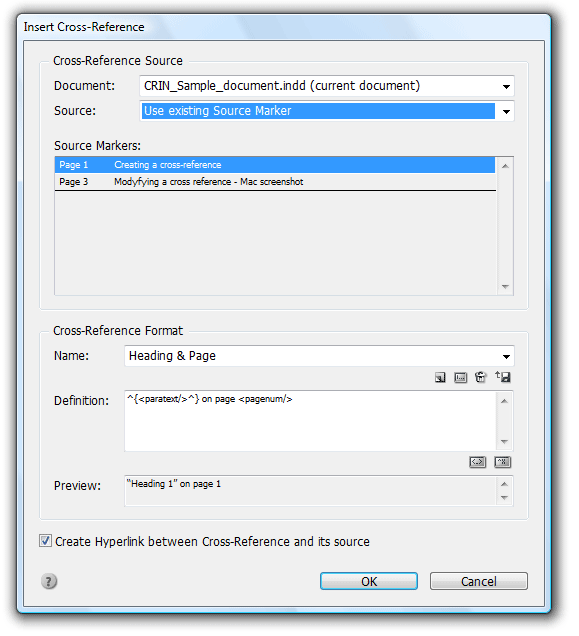technology for creative work |
|
|
| www.dtptools.com | ||
Inserting Cross-ReferenceTo open the Insert Cross-Reference dialog choose Insert Cross-Reference either in the Type -> Cross-References or the Cross-References menu of the Right-click / Ctrl+Click context menu while typing. The same can be achieved also from menu of the Cross-References panel and by clicking the
Open Insert Cross-Reference dialog: In a longer document it might be difficult to find the paragraph you need using only the style filtered search. To make the search easier, you can insert a Source Marker in the desired paragraph first. When creating a reference to such paragraph, Choose Source - Use Existing Source Marker and find the name of the marker in the list. The list contains all manually created source markers, as well as source markers generated when inserting a reference (these have a unique number and source paragraph text in the name). You will also see the page the Source Marker is currently on. Create cross reference To create a new reference, first choose a position in text where you want your reference to be. A/ Click B/ Panel menu -> Insert Cross-Reference C/ Context Menu -> Cross-References -> Insert Cross-Reference To open Insert Cross-Reference dialog: Multiple references can point to the same source. If you only want to refer to a page, choose the Page format. The resulting reference will look like this: "page 3". Preview: This field shows the Cross-reference you are creating. If it says "Invalid format definition": If you were typing into the definition, please check whether you have not accidentally written over a part of element. All elements have to start with < character and end with / and > characters (except for span, which can have opening and closing form) with no extra spaces. If you are unsure of what is wrong, please try selecting one of the default formats. The bottom checkbox state determines, whether the cross reference will act as a hyperlink to the source in your electronic output. This means that clicking on the cross-reference in the pdf output will bring you to the place of a source. |
||
| © 2004 - 2021 DTP Tools Ltd. All rights reserved. Legal Notices. Disclaimer. | ||