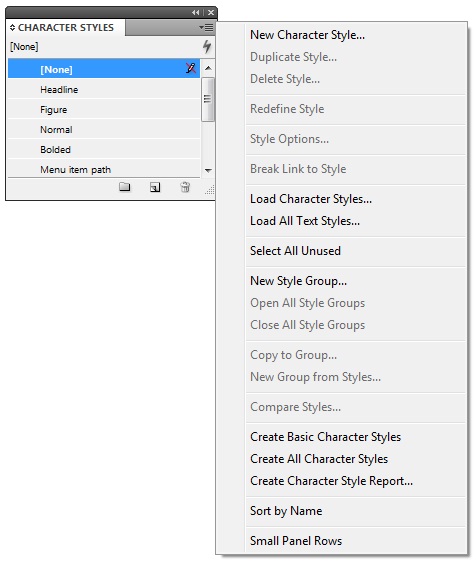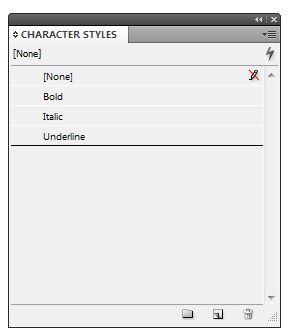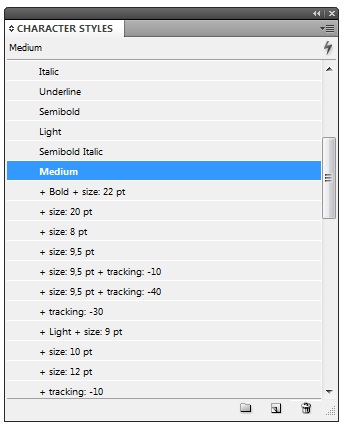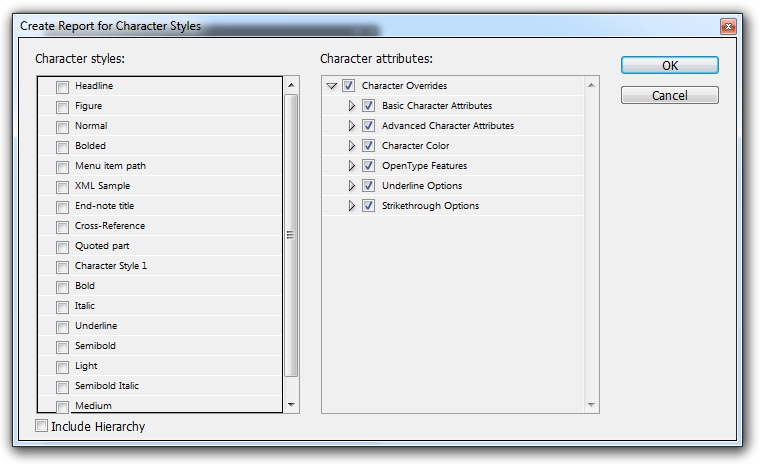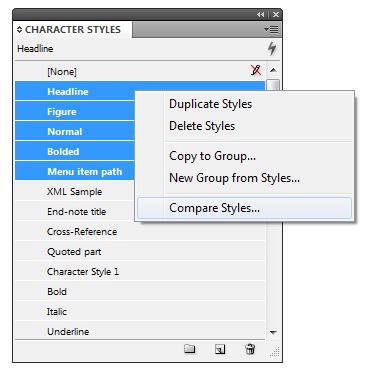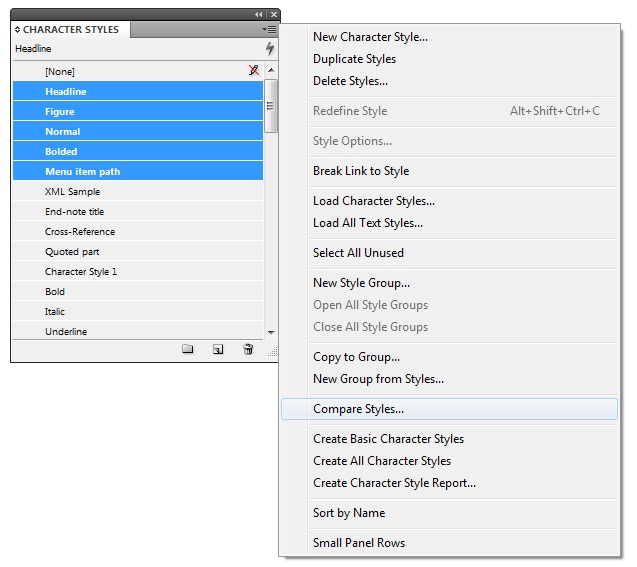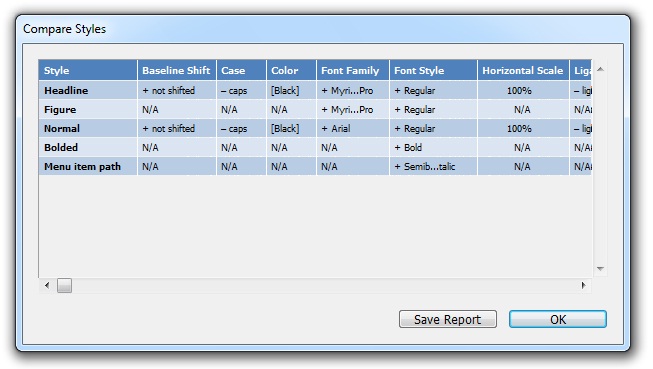technology for creative work |
|
|
| www.dtptools.com | ||
Power Styles for Character StylesDTP Tools Help > Plug-Ins for InDesign/InCopy > Blatner Tools > Power Styles > Power Styles for Character Styles Power Styles plugin offers four actions (Compare Styles, Create Basic Character Styles, Create All Character Styles and Create Character Style Report) for Character Styles. These actions are accessible from drop-down menu of Character Styles dialog box (see figure 1). Figure 1 Create Basic Character StylesThis action creates Italic, Bold, and Underline character styles if they don't already exist, then applies those to appropriate text (text that is set to italic, bold, or underline). If your document contains text set in Oblique, Slanted, Heavy, Semibold, Black, or some other font variation of bold or italic, this action creates these as separate character styles and applies to appropriate text. If the font itself is bold (such as Cooper Black) but the style is "Regular", then it is ignored. If any paragraph has a character style applied to the whole paragraph (with or without the paragraph return character), shows an alert saying, "Character styles should not be applied to an entire paragraph" and offers a button "Set to None character style". After generating basic styles, Character Styles dialog box could look like in figure 2. Notice that only basic styles (such as Bold, Italic and Uderline) are autogenerated. Figure 2 Create All Character StylesThis action analyzes the document, looking for all the text strings that contain local character formatting applied to less than an entire paragraph. It does not include text that already has a character style applied to it, then creates a character styles (with the name that is derived from the original style and adds the differences. See figure 3.) to match that formatting and applies to the appropriate text. Figure 3 Create Character Style ReportCreates a character style report and saves it into TXT file. You can select which styles and character attributes should be considered (figure 4).
Figure 4 Compare StylesAnother neat feature, that Power Styles plugin offers, is comparing the styles in table format directly in InDesign. Just select the styles you would like to compare in the Character Styles dialog box and right-click on them (figure 5) or click on drop-down menu (figure 6) and choose Compare Styles (highlighted in both figures). InDesing will automatically generate well-arranged table view of all the atributtes that are different among these styles (figure 7). The comparative table can be saved as a TXT file.
Figure 5
Figure 6
Figure 7 |
||
| © 2004 - 2021 DTP Tools Ltd. All rights reserved. Legal Notices. Disclaimer. | ||