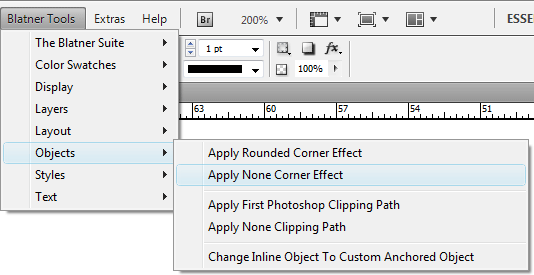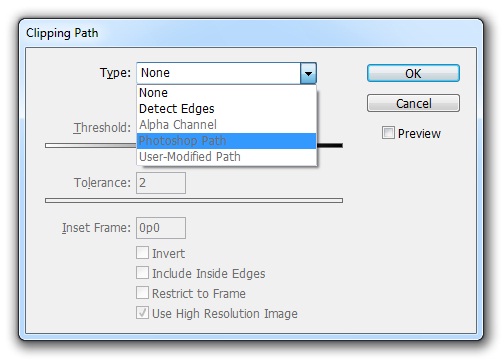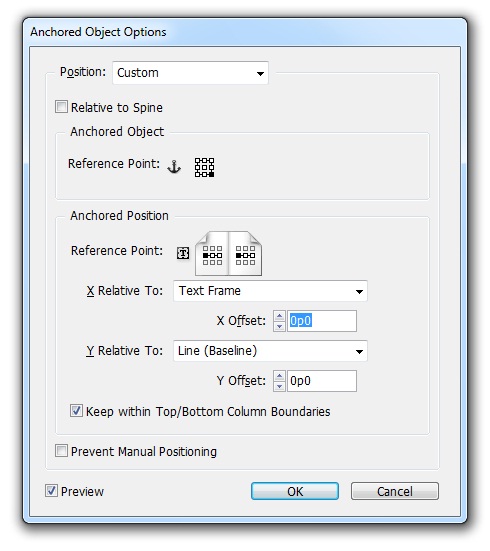technology for creative work |
|
|
| www.dtptools.com | ||
ObjectsObjects menu brings you acces to some very well hidden features in InDesign.
Figure 1 Apply Rounded Corner Effect Applies rounded corner effect to any object in the document (such as images, text fields, graphical objects) Apply None Corner EffectRemoves any corner effects from the selected object in the document. Apply First Photoshop Clipping PathApplies the first Photoshop Clipping path on the picture. If you would like to apply the second path or any other path, select the image and go Object > Clipping Path > Options. In the Type menu select "Photoshop Path" (figure 2) and choose the path you want.
Figure 2 Apply None Clipping PathRemoves any clipping path effects from the selected image in the document. Change Inline Object To Custom Anchored ObjectChanges inline object into custom anchored object. If you would like to change the properities of anchored object, select the object and go Object > Anchored Object > Options (figure 3).
Figure 3 |
||
| © 2004 - 2021 DTP Tools Ltd. All rights reserved. Legal Notices. Disclaimer. | ||