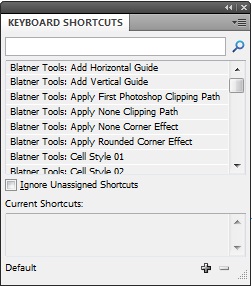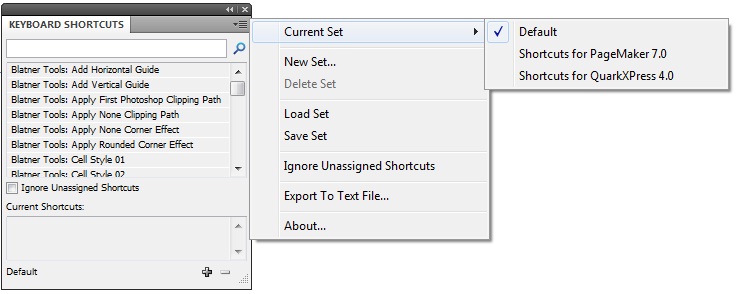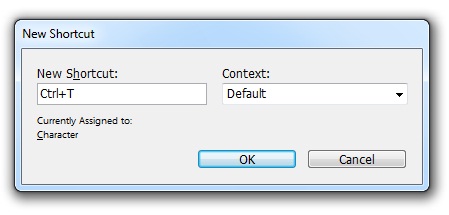technology for creative work |
|
|
| www.dtptools.com | ||
Keyboard Shortcuts ProCreates a panel listing all features you can assign keyboard shortcuts to, or the ones that already have shortcut assigned. You can search in those by name or by shortcut assigned. You can also export the list of shortcuts into a text file (which can also be automatically re-imported into a provided report template document) . Another great possibility is that you can create your own set of shortcuts, this set can be saved.
Figure 1 How does it workKeyboard Shortcut Pro is very simple to handle. The plug-in has a small pop-up menu containing all the optoins that is located in the right upper corner (see Figure 2). Figure 2
Adding a shortcut to the commnadBy selecting a particular command in command menu and clicking on the small Plus symbol in the right lower coner a small window will pop up. If cursor is not blinking in the New Shortcut area, click there and press the key combination you would like to assign to the command. The combination should be displayed in the area and underneath you will see what it is currently assigned to (figure 3). Note: If the combination is already assigned and you reassign it, the former assignment will be erased.
Figure 3 Erasing shortcutErasing a shortcut is very simple. Just select the command the shortcut is assigned to, then select the shortcut you want to delete (note: more shortcuts can be assigned to one command) and click on the small Minus symbol in the right lower corner. Export to Text FileYou can export your shortcut to a text file by command in the pop up menu. You can choose from several possible option while exporting to text file.
|
||
| © 2004 - 2021 DTP Tools Ltd. All rights reserved. Legal Notices. Disclaimer. | ||